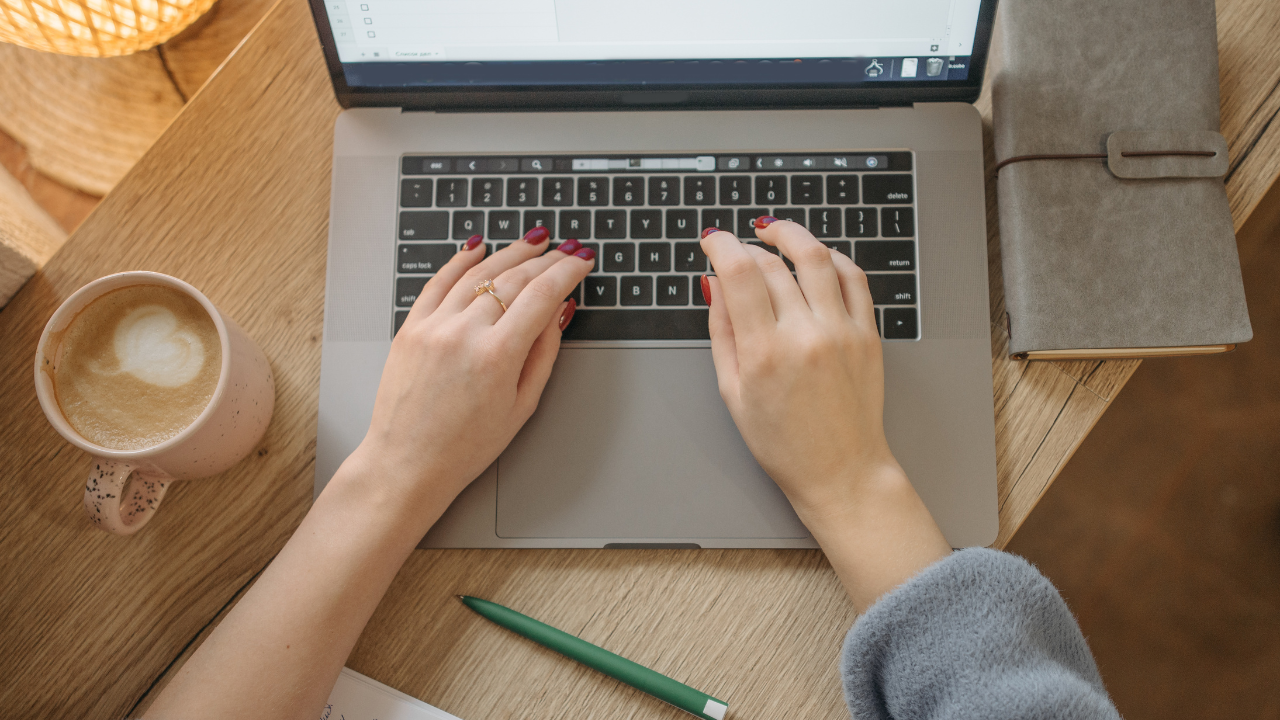MacBook Keyboard Shortcut :: Welcome to our comprehensive guide on mastering essential MacBook keyboard shortcuts. In this article, we will provide you with a wealth of knowledge and practical tips to enhance your productivity and efficiency while using your MacBook. Whether you’re a student, professional, or casual user, these keyboard shortcuts will revolutionize the way you interact with your MacBook.
Why Use Keyboard Shortcuts?
Keyboard shortcuts are a game-changer when it comes to maximizing productivity. Instead of relying solely on your trackpad or mouse, utilizing keyboard shortcuts allows you to perform tasks swiftly, saving valuable time and effort. By mastering these shortcuts, you can navigate your MacBook with ease, streamline your workflow, and accomplish tasks more efficiently.
Mastering the Basics
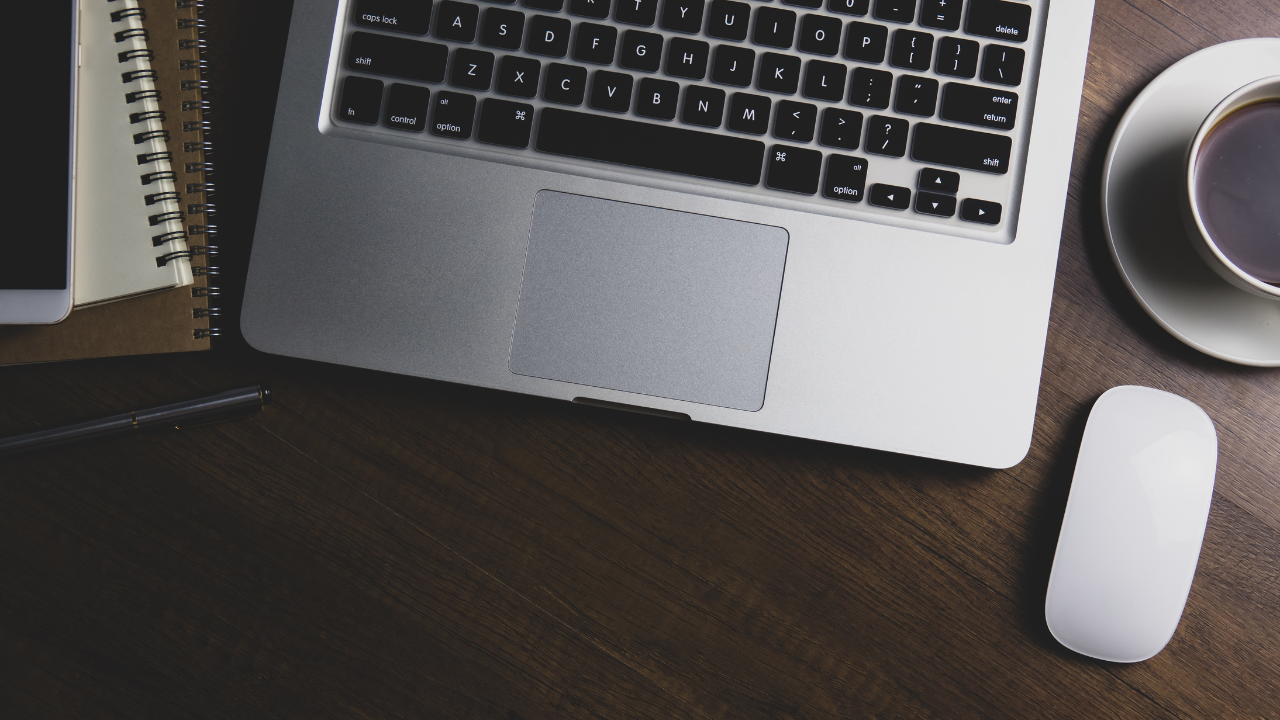
1. Command + C / Command + V
One of the most fundamental shortcuts you should be familiar with is Command + C (Copy) and Command + V (Paste). These shortcuts enable you to duplicate text, files, or images and paste them elsewhere in an instant. Say goodbye to tedious right-clicking and navigating through menus!
2. Command + Z
Made a mistake? No worries! Command + Z is your savior. This shortcut allows you to undo your last action quickly. Whether you accidentally deleted a paragraph or made an error while formatting, Command + Z will swiftly revert your changes, saving you time and frustration.
Boosting Your Efficiency
1. Command + Space
Looking for a file, application, or even a specific setting on your MacBook? Press Command + Space to open Spotlight, your built-in search tool. By typing a keyword or phrase, Spotlight will quickly locate the desired item, allowing you to access it with minimal effort.
2. Command + Tab
When multitasking between different applications, Command + Tab becomes your best friend. Pressing these keys together opens the Application Switcher, a convenient feature that lets you toggle between your open applications seamlessly. Wave goodbye to cluttered desktops and time wasted searching for the right window.
Supercharging Your Web Browsing
1. Command + T
Want to open a new tab in your web browser? Say no more! Command + T is the ultimate shortcut for opening a new browsing tab instantly. Whether you’re conducting research, browsing social media, or shopping online, this shortcut allows you to keep your workflow uninterrupted.
2. Command + L
Command + L is the shortcut to quickly jump to your browser’s address bar. Instead of reaching for your mouse and clicking on the address bar, this shortcut lets you highlight the current URL, allowing you to effortlessly enter a new web address or conduct a search.
Enhancing Your Text Editing
1. Option + Delete
Deleting text word by word can be tedious and time-consuming. But fear not! Option + Delete is here to rescue you. By pressing these keys together, you can delete an entire word at a time, providing a faster and more efficient way to edit your documents.
2. Command + B / Command + I
Formatting text is a breeze with Command + B (Bold) and Command + I (Italic). These shortcuts allow you to emphasize important information or add visual variety to your text effortlessly. Highlight the desired text and press either shortcut to instantly apply the desired formatting.
Maximizing Your MacBook Experience

1. Command + Shift + 3
Capture your screen effortlessly with Command + Shift + 3. This shortcut takes a screenshot of your entire screen and saves it as a file on your desktop. Whether you need to capture an error message, save a memorable moment, or share important information, this shortcut has got you covered.
2. Command + Space + Control
Feeling overwhelmed with multiple open applications? Command + Space + Control is a powerful shortcut that displays the Desktop, clearing your screen of all windows temporarily. This allows you to quickly locate files or shortcuts on your Desktop without distractions.
Read More : How to Copy Paste in MacBook: Simplified Tips and Techniques
Conclusion
Congratulations! You are now equipped with an arsenal of essential MacBook keyboard shortcuts to supercharge your productivity. By incorporating these shortcuts into your daily routine, you will save time, streamline your workflow, and navigate your MacBook with ease. So go ahead, start practicing these shortcuts, and unlock the full potential of your MacBook experience!