How to Copy Paste in Mac :: Welcome to our comprehensive guide on how to copy and paste on Mac! If you’re looking to master this essential skill and streamline your workflow, you’ve come to the right place.
Copying and pasting is a fundamental feature of Mac computers that allows you to duplicate and transfer text, files, and other content effortlessly. In this article, we will provide you with step-by-step instructions, valuable tips, and shortcuts to enhance your copying and pasting experience on your Mac.
Understanding Copying and Pasting
Before we dive into the specific techniques, let’s clarify the concept of copying and pasting. Copying refers to duplicating a piece of content such as text, an image, or a file, while pasting involves inserting that copied content into another location. This simple yet powerful function saves time and effort by eliminating the need to retype or recreate information from scratch.
Copying Text on Mac
To copy text on your Mac, follow these straightforward steps:
1. Select the text you want to copy by clicking and dragging your cursor over the desired content.
2. Once the text is selected, press the “Command” key (⌘) and the “C” key simultaneously, or right-click and choose “Copy” from the context menu.
3. Congratulations! You have successfully copied the text.
Pasting Text on Mac
After you’ve copied the desired text, it’s time to paste it into another location. Here’s how:
1. Position your cursor in the location where you want to insert the copied text.
2. Press the “Command” key (⌘) and the “V” key simultaneously, or right-click and choose “Paste” from the context menu.
3. The copied text will be inserted at the cursor’s position, allowing you to easily reuse the content.
Copying and Pasting Files and Folders
In addition to copying and pasting text, Mac enables you to duplicate files and folders effortlessly. Follow these steps to do so:
1. Locate the file or folder you wish to copy.
2. Press the “Command” key (⌘) and the “C” key simultaneously, or right-click and select “Copy” from the context menu.
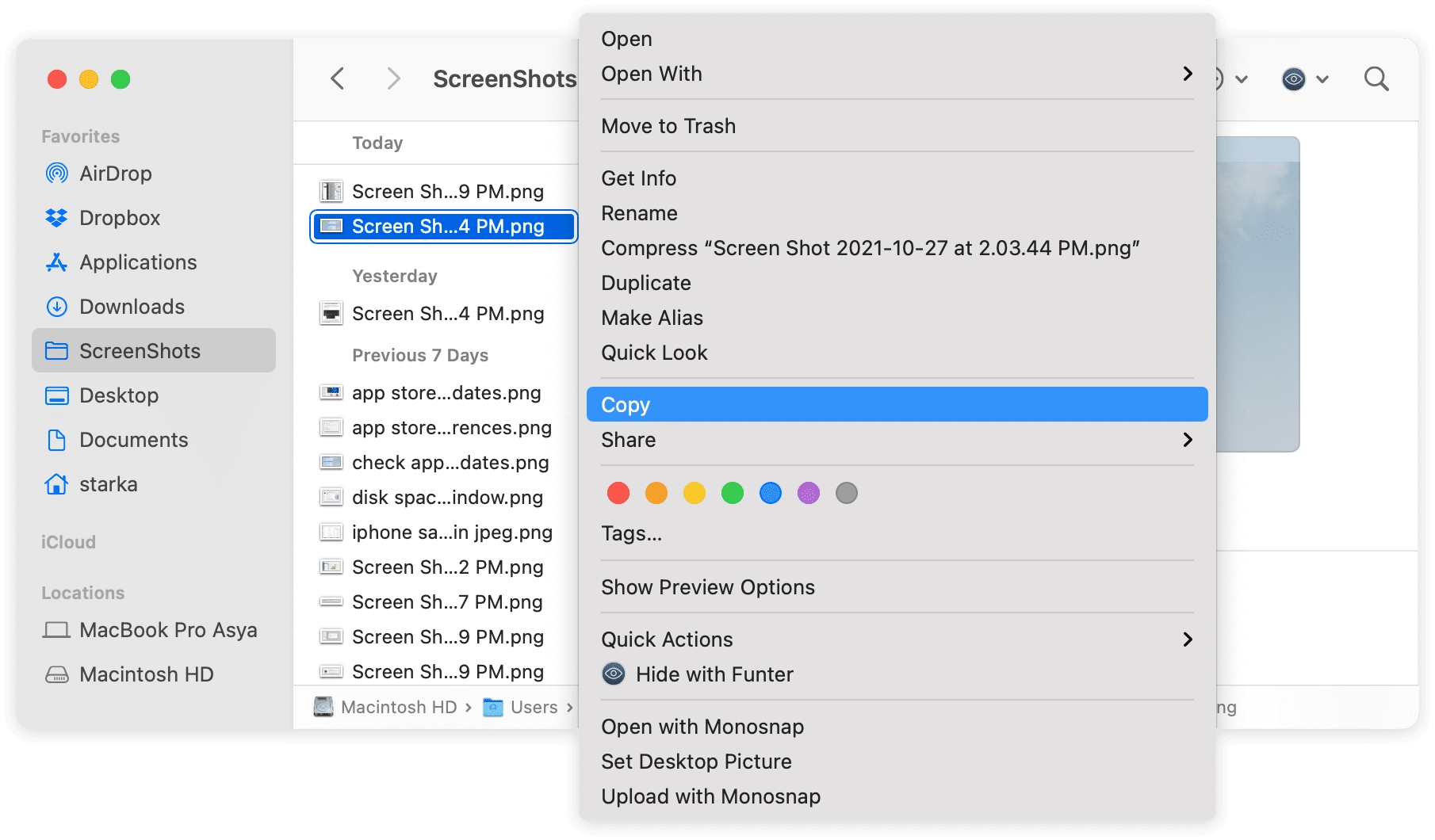
3. Navigate to the desired destination folder.
4. Press the “Command” key (⌘) and the “V” key simultaneously, or right-click and choose “Paste” from the context menu.
5. Voila! You have successfully duplicated the file or folder.
Copying and Pasting Images on Mac
Copying and pasting images on Mac is equally convenient. Here’s how you can do it:
1. Select the image you want to copy by clicking and dragging your cursor around it.
2. Press the “Command” key (⌘) and the “C” key simultaneously, or right-click and choose “Copy” from the context menu.
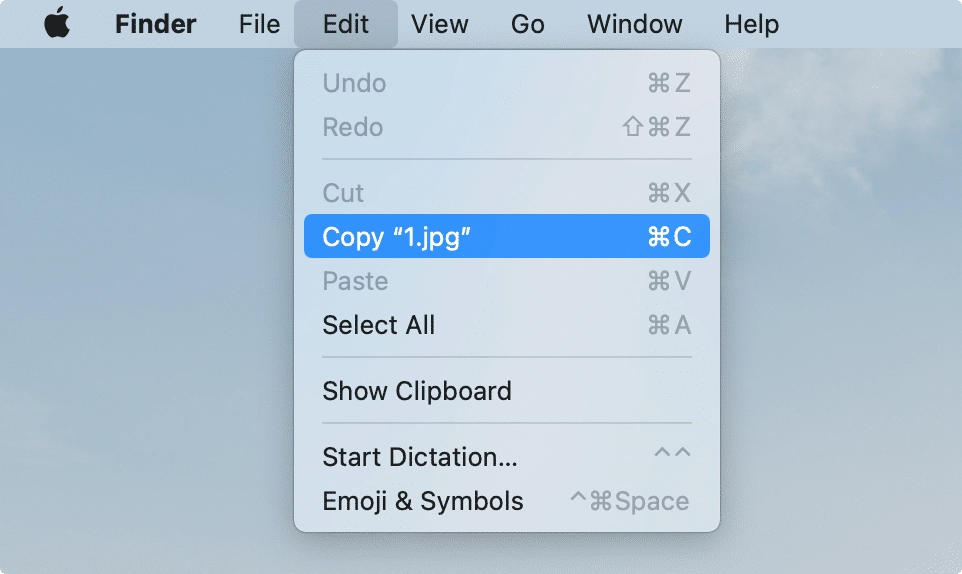
3. Navigate to the destination where you want to paste the image.
4. Press the “Command” key (⌘) and the “V” key simultaneously, or right-click and select “Paste” from the context menu.
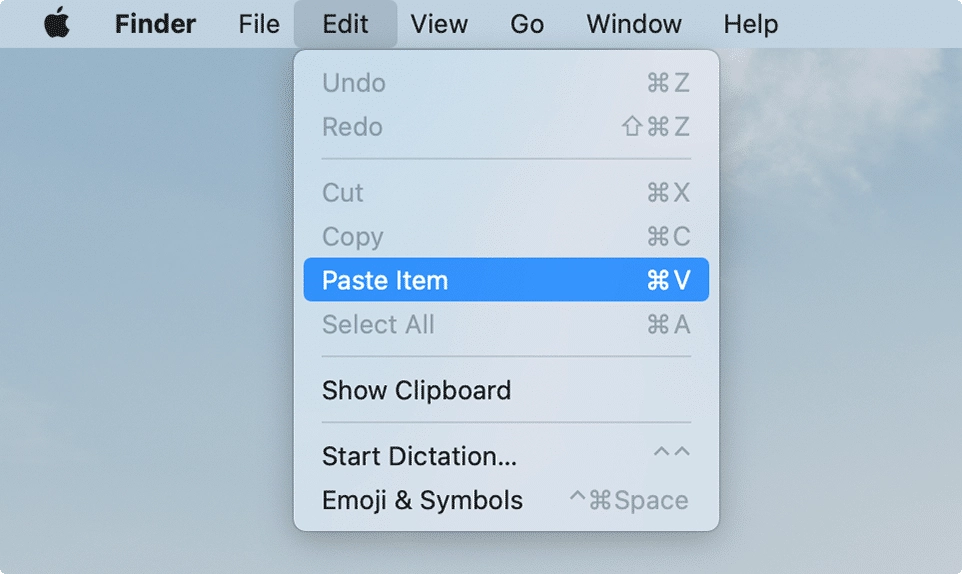
5. The image will be pasted into the chosen location, ready to be used.
Additional Tips and Shortcuts
Clipboard History
Mac offers a convenient feature called “Clipboard History” that allows you to access and paste your recently copied items. To access your clipboard history, follow these steps:
1. Press the “Command” key (⌘) + Shift + V.
2. A clipboard menu will appear, displaying your recently copied items.
3. Select the desired item from the list to paste it into your document.
Keyboard Shortcuts
To further enhance your copying and pasting efficiency, Mac provides a range of keyboard shortcuts:
– Command + C: Copy selected content.
– Command + V: Paste copied content.
– Command + X: Cut selected content (removes it and stores it in the clipboard for pasting).
Read More : How to Screen Record on Mac Air: The Ultimate Guide
Conclusion
Congratulations! You are now equipped with the knowledge and techniques to master the art of copying and pasting on your Mac. Whether you’re a student, a professional, or an everyday Mac user, these skills will undoubtedly boost your productivity and streamline your tasks. Remember to explore the various shortcuts and features Mac offers to customize your copying and pasting experience even further.
So, go ahead and unleash the full potential of your Mac by utilizing the copy and paste function efficiently. Enhance your workflow, save time, and increase your productivity with this fundamental yet powerful feature. Happy copying and pasting on your Mac!







