How to Copy and Paste on a Macbook Pro :: Welcome to our comprehensive guide on how to efficiently copy and paste on Mac. In this article, we will provide you with step-by-step instructions and valuable tips to enhance your productivity and streamline your workflow. Whether you are a seasoned Mac user or a beginner, we’ve got you covered with the most effective methods and shortcuts for copying and pasting on your Mac device.
Understanding the Basics
Before we delve into the specifics, let’s first ensure we have a solid understanding of the basic concepts of copying and pasting on Mac.
What is Copying?
Copying refers to the action of duplicating text, images, or other content from one location (the source) to another location (the destination) without removing the original content from the source.
What is Pasting?
Pasting is the process of inserting the copied content from the clipboard (a temporary storage area) into a new location or document.
Copying and Pasting Text on Mac
Method 1: Using Keyboard Shortcuts
Mac offers several keyboard shortcuts that make copying and pasting text a breeze. Follow these steps:
1. Select the text you want to copy by clicking and dragging the cursor over it.
2. Press “Command + C” to copy the selected text to the clipboard.
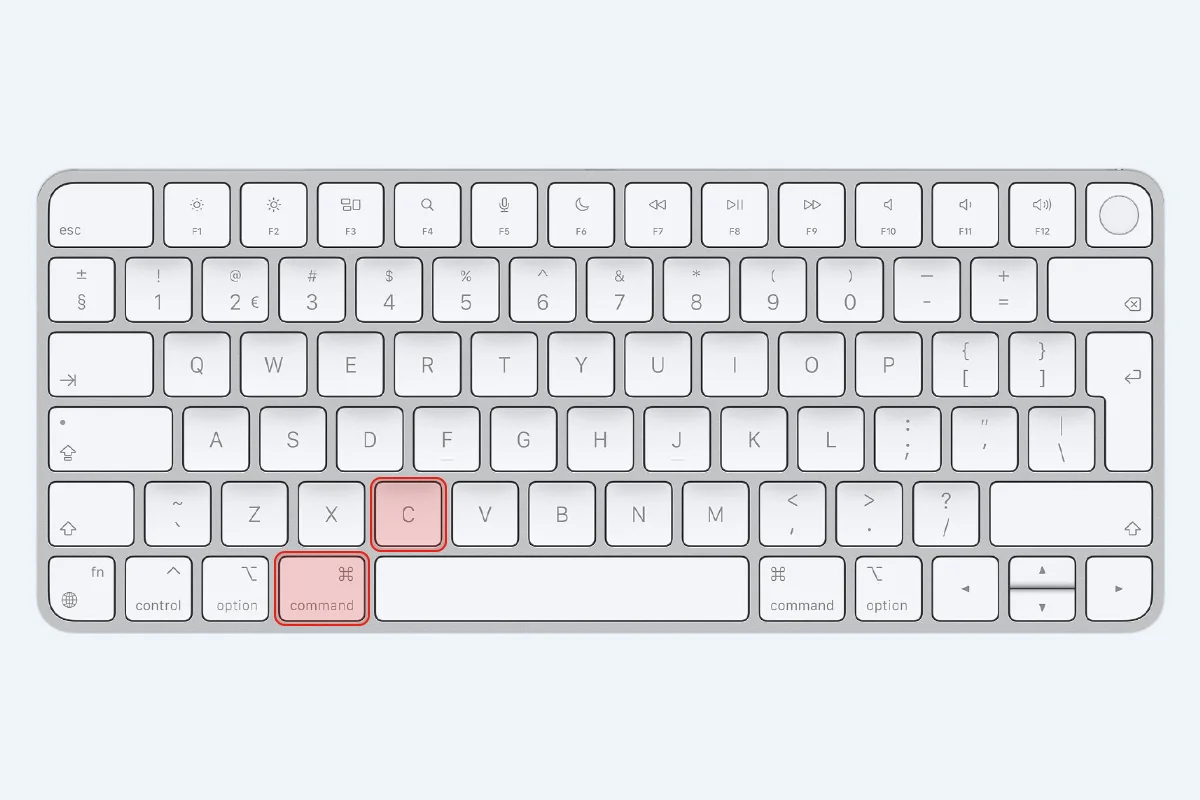
3. Navigate to the desired location and position the cursor where you want to paste the copied text.
4. Press “Command + V” to paste the copied text into the new location.
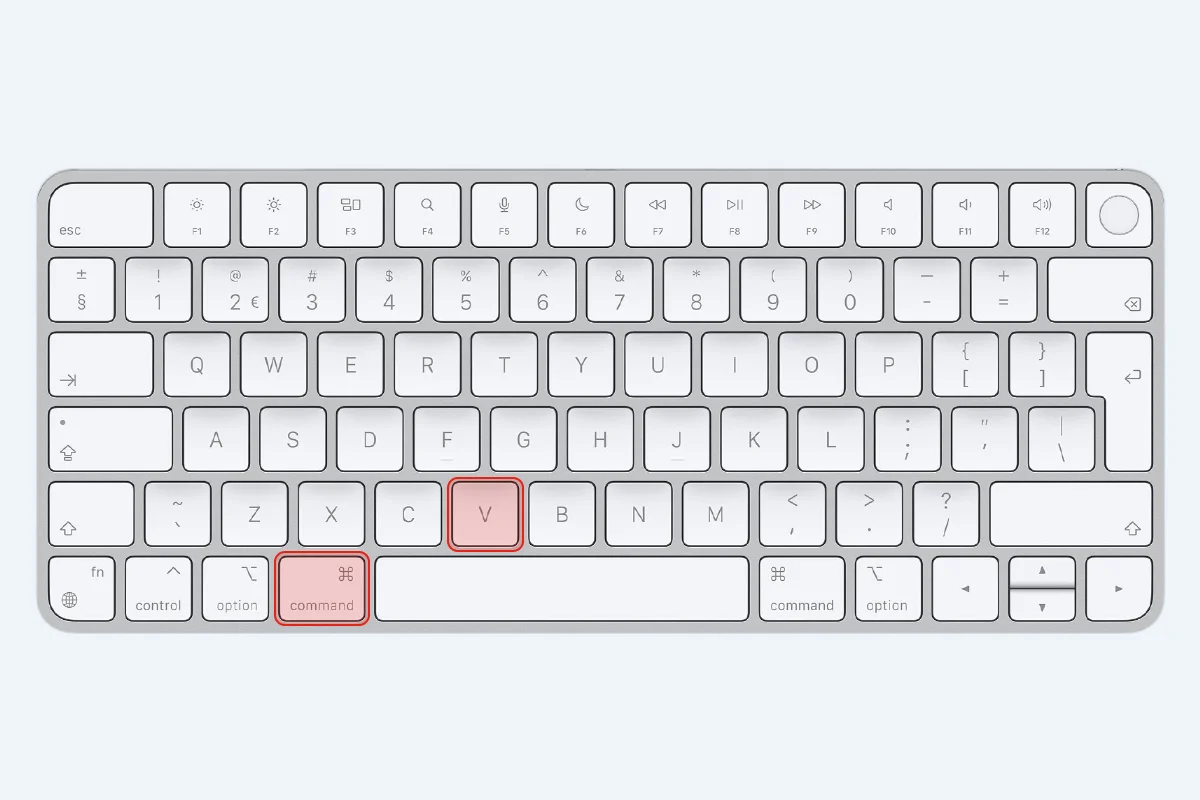
Method 2: Using the Right-Click Menu
Another quick way to copy and paste text on Mac is by using the right-click menu. Here’s how:
1. Select the text you want to copy.
2. Right-click on the selected text to open the context menu.
3. Click on “Copy” to copy the selected text.
4. Move to the destination location, right-click, and choose “Paste” to paste the copied text.
Copying and Pasting Files and Folders on Mac
Method 1: Using Keyboard Shortcuts
Copying and pasting files and folders on Mac is just as simple as copying and pasting text. Follow these steps:
1. Select the file or folder you want to copy.
2. Press “Command + C” to copy the selected item(s).
3. Navigate to the destination folder and position the cursor where you want to paste the copied item(s).
4. Press “Command + V” to paste the copied item(s) into the new location.
Method 2: Using Drag and Drop
Mac allows you to copy and paste files and folders using the drag and drop method. Here’s how:
1. Select the file or folder you want to copy.
2. Click and hold the selected item(s), then drag them to the destination folder.
3. Release the mouse button to drop the copied item(s) into the new location.
Advanced Copying and Pasting Techniques

Copying and Pasting Across Applications
Mac enables seamless copying and pasting of content across different applications. Whether you want to copy text from a web page into a document or paste an image into an email, these steps will guide you:
1. Copy the content from the source application using the methods mentioned earlier.
2. Switch to the destination application where you want to paste the content.
3. Position the cursor at the desired location.
4. Paste the content using the appropriate keyboard shortcut or right-click menu, depending on the application.
Copying and Pasting with Formatting
In some cases, you may want to retain the formatting of the copied text when pasting it into another document or application. To achieve this, follow these steps:
1. Copy the text you want to preserve with formatting.
2. Switch to the destination document or application.
3. Use the keyboard shortcut “Command + Option + Shift + V” to paste the content with formatting intact.
Read More : MacBook Keyboard Shortcut You Must Know!
Conclusion
Congratulations! You have now mastered the art of copying and pasting on Mac. We have covered the fundamental techniques, including copying and pasting text, files, and folders. Additionally, we explored advanced methods such as copying across applications and preserving formatting.
Efficiently copying and pasting on your Mac will undoubtedly boost your productivity and save you valuable time. Incorporate these techniques into your workflow, and you’ll find yourself accomplishing tasks with greater ease and efficiency.
Remember to bookmark this guide for future reference. Should you encounter any difficulties or have further questions, don’t hesitate to consult the official Apple support documentation for additional assistance.







