Copy Paste on Mac :: In this comprehensive guide, we will provide you with expert tips and tricks to master the art of copy and paste on your Mac. Whether you’re a seasoned Mac user or a beginner, we have you covered. Our step-by-step instructions and valuable insights will empower you to become a copy and paste maestro, enhancing your productivity and efficiency on your Mac. Let’s dive in!
Understanding the Basics of Copy and Paste
The Copy Function
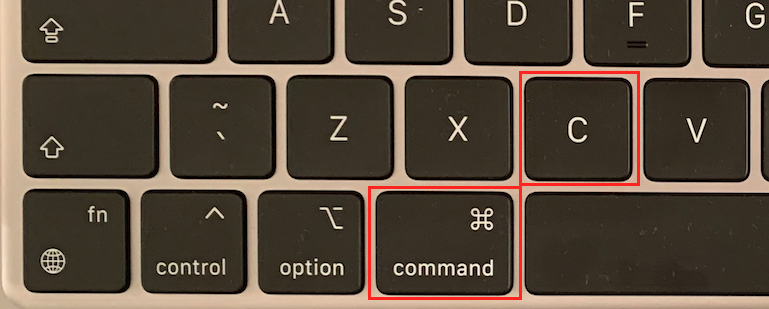
To copy text or files on your Mac, you can follow these simple steps:
1. Select the desired text or file by clicking and dragging the cursor over it.
2. Alternatively, you can use keyboard shortcuts such as Command + C to copy the selected item.
3. Once copied, the item will be stored in the clipboard, allowing you to paste it elsewhere.
The Paste Function
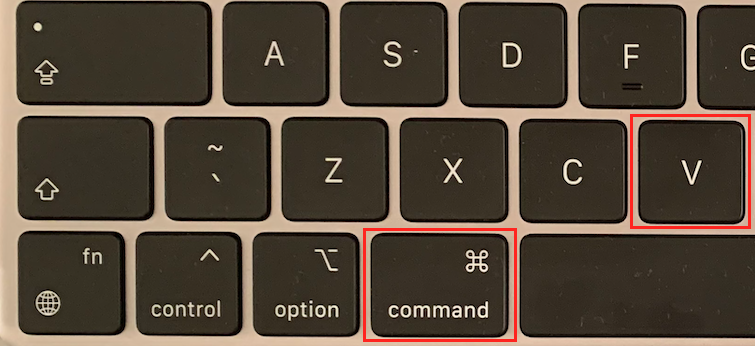
Pasting the copied content is as easy as copying it. Here’s how you can do it:
1. Place the cursor at the desired location where you want to paste the content.
2. Use the keyboard shortcut Command + V to paste the copied item.
3. The content will now be inserted at the cursor’s position.
Advanced Copy and Paste Techniques
Copying and Pasting Files and Folders
Copying and pasting files and folders on your Mac is similar to copying and pasting text. Follow these steps to accomplish it:
1. Select the file or folder you wish to copy.
2. Right-click on the selected item and choose “Copy” from the context menu. Alternatively, you can use the keyboard shortcut Command + C.
3. Navigate to the destination folder where you want to paste the item.
4. Right-click inside the folder and select “Paste Item” from the context menu. Alternatively, you can use the keyboard shortcut Command + V.
5. The file or folder will be duplicated in the new location.
Copying and Pasting with Formatting
Sometimes, you may want to preserve the formatting of the text you are copying. Here’s how you can achieve that on your Mac:
1. Highlight the text you wish to copy, including the formatting.
2. Right-click on the selected text and choose “Copy” or use the keyboard shortcut Command + C.
3. Move to the desired location where you want to paste the text.
4. Right-click inside the document and select “Paste and Match Style” from the context menu. Alternatively, you can use the keyboard shortcut Command + Shift + V.
5. The text will be pasted with the formatting matching the style of the destination document.
Copying Screenshots
Capturing screenshots on your Mac is a useful feature, and copying them for sharing or further editing is easy:
1. Use the keyboard shortcut Shift + Command + 3 to capture a screenshot of the entire screen.
2. The screenshot will be saved as a file on your desktop.
3. To copy the screenshot to the clipboard, press Control + Command + Shift + 3.
4. You can now paste the screenshot into an image editing software or directly into a document using Command + V.
Troubleshooting Copy and Paste Issues
Although copy and paste on Mac is typically seamless, you may encounter occasional issues. Here are some common problems and their solutions:
Clipboard Not Working
If you find that the copy and paste functions are not working correctly, try the following steps:
1. Restart your Mac to refresh the system.
2. Ensure that the keyboard shortcuts you are using are correct.
3. Check if any third-party applications are
interfering with the copy and paste functionality and disable them if necessary.
Formatting Issues
In case you encounter formatting issues when pasting text, try the following solutions:
1. Use “Paste and Match Style” to strip the formatting and paste only the plain text.
2. If copying from a web page, try copying the text into a plain text editor (such as TextEdit) before pasting it into your desired application.
Read More : Shortcut Cut Mac: A Comprehensive Guide
Conclusion
Congratulations! You have now mastered the art of copy and paste on your Mac. By following our comprehensive guide, you have gained valuable insights into the basic and advanced techniques, troubleshooting common issues, and optimizing your productivity. Put your newfound skills to use and enjoy the seamless experience of copying and pasting on your Mac. Happy computing!







