How to Copy and Paste Mac :: In this comprehensive guide, we will walk you through the process of copy and paste on a Mac. Copying and pasting is a fundamental action that allows you to duplicate and transfer text, files, and other content from one location to another.
Whether you’re a Mac beginner or an experienced user looking to enhance your productivity, this article will provide you with detailed instructions and valuable tips to master the copy and paste functionality on your Mac.
1. Understanding Copy and Paste
Before we delve into the specifics, let’s understand the concept of copy and paste. Copying refers to the action of duplicating a selected piece of content, while pasting involves placing the copied content in a different location. This functionality is available across various applications on your Mac, allowing you to easily move text, images, files, and more.
2. Copy and Paste Text on Mac
When it comes to copying and pasting text on a Mac, there are a few methods you can utilize:
Method 1: Using Keyboard Shortcuts
– Select the text you want to copy by highlighting it.

– Press “Command + C” on your keyboard to copy the selected text.
– Navigate to the desired location and press “Command + V” to paste the copied text.
Method 2: Right-Click Menu
– Highlight the desired text.
– Right-click on the selected text and choose “Copy” from the context menu.
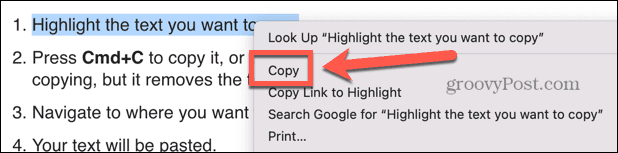
– Move to the desired location, right-click again, and select “Paste” from the menu.
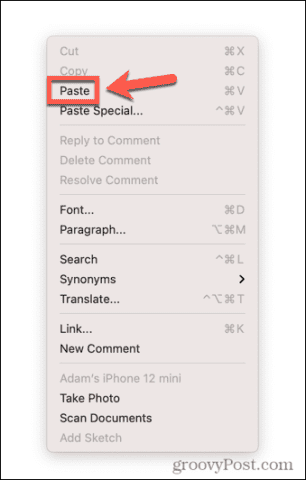
Method 3: Edit Menu
– Highlight the text you wish to copy.
– Click on the “Edit” menu at the top of your screen.
– Select “Copy” from the dropdown menu.
– Navigate to the destination, click on the “Edit” menu again, and choose “Paste.”
3. Copy and Paste Files and Folders on Mac
Copying and pasting files and folders on a Mac is straightforward. Follow these steps:
1. Select the file or folder you want to copy by clicking on it.
2. Right-click on the selected item and choose “Copy” from the context menu.
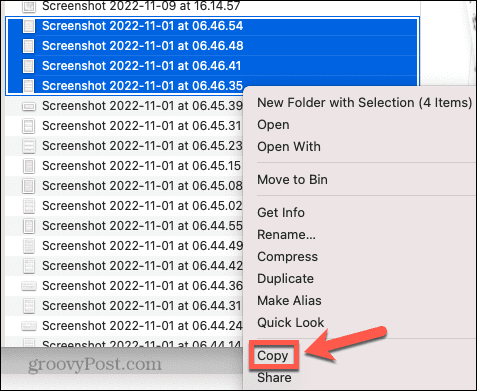
3. Navigate to the location where you want to paste the item.
4. Right-click again and select “Paste Item” to complete the action.
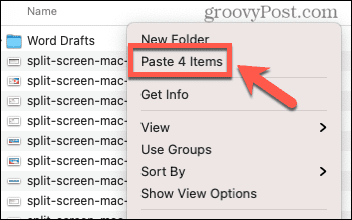
4. Advanced Copy and Paste Techniques
4.1 Using Universal Clipboard
With Universal Clipboard, you can copy content on one Apple device and paste it on another, seamlessly. Here’s how to enable and use this feature:
1. Ensure that all devices are signed in to the same Apple ID and connected to the same Wi-Fi network.
2. On your Mac, go to “System Preferences” and click on “General.”
3. Check the box next to “Allow Handoff between this Mac and your iCloud devices.”
4. Now, you can copy content on your Mac and paste it on your iPhone, iPad, or other Mac devices.
4.2 Copying and Pasting Screenshots
Taking screenshots and copying them to another application or document is a useful feature. Follow these steps:
1. Press “Command + Shift + 4” simultaneously on your Mac keyboard.
2. Use the crosshair cursor to select the area you want to capture.
3. Once the screenshot is taken, press “Command + C” to copy it.
4. Open the desired application or document and press “Command + V” to paste the screenshot.
4.3 Copying and Pasting Between Applications
Mac allows you to copy content from one application and paste it into another effortlessly. Here’s how:
1. Select the content you wish to copy.
2. Press “Command + C” to copy the selected content.
3. Switch to the desired application.
4. Press “Command + V” to paste the copied content.
5. Troubleshooting Common Issues
While copy and paste on Mac is generally smooth, you might encounter some common issues. Here are a few troubleshooting tips:
- Ensure you have sufficient disk space.
- Verify that the content you’re attempting to copy is not restricted.
- Restart your Mac and try again.
- Update your macOS to the latest version.
If the issue persists, consult the official Apple Support website or reach out to their customer support for further assistance.
Read More : How to Screenshot on Laptop: Windows & Mac OS
6. Conclusion
Mastering the copy and paste functionality on your Mac is a valuable skill that enhances productivity and saves time. In this article, we covered the fundamental techniques for copying and pasting text, files, and folders on a Mac. Additionally, we explored advanced techniques such as Universal Clipboard, copying and pasting screenshots, and transferring content between applications.
By following these instructions, you’ll be equipped with the knowledge and skills to navigate your Mac efficiently and make the most of its copy and paste capabilities. Remember, practice makes perfect. The more you utilize these techniques, the more proficient you’ll become at copy and paste on your Mac.







